Report a Suspicious Email
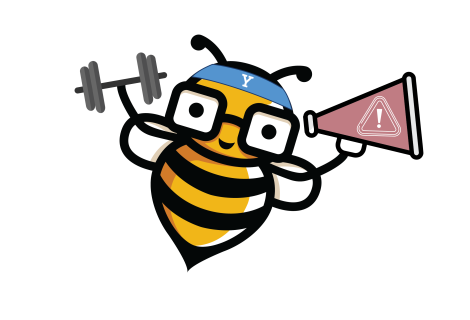
When was the last time you received a suspicious email, call, or text message? What did you do? Our best defense is knowing what to look for, staying vigilant, and reporting suspicious messages whenever we encounter them.
Reporting phishing messages is critical to keep ourselves and Yale safe!
Even if you feel hesitant, embarrassed, or it winds up being nothing, it’s better to be safe not sorry.
How to report suspicious emails
Reporting a suspicious email looks different whether you use Outlook or EliApps.
- For Office 365 (O365, a.k.a. Outlook) click on “Report Message” in the banner or menu (three dots) and choose “Phishing”.
- For Gmail (EliApps), click on the menu button (three dots) to the right of the email date and “Report phishing”.
- Alternatively, if you do not have the report message option in your email client, you may forward emails to phishing@yale.edu.
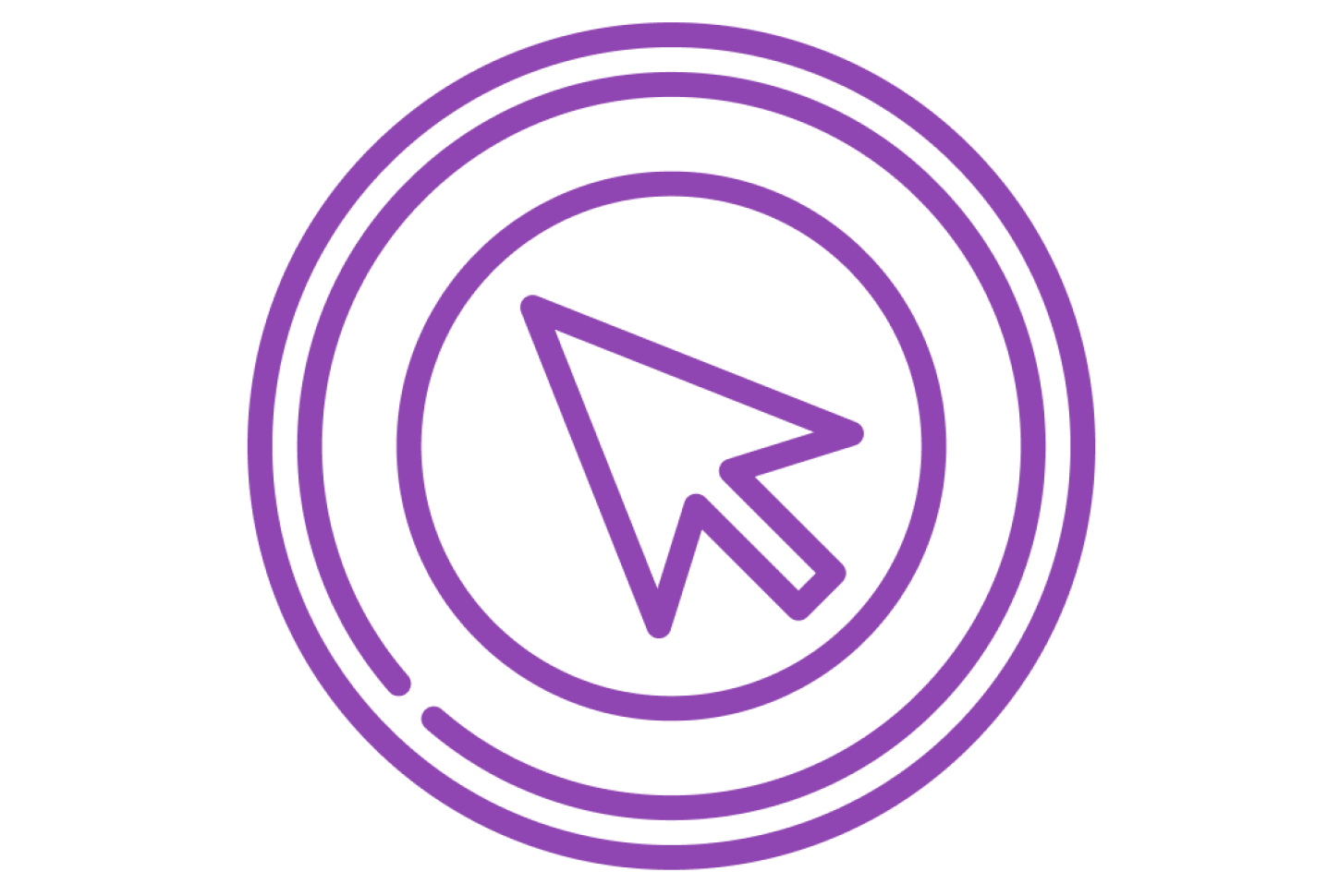
See our Click with Caution webpage for more information on how to spot phishing messages.
Need help?
For additional assistance, call the ITS Help Desk at 203-432-9000.
To report other suspicious cyber activity visit the Report an Incident page.